Did you know you could pin your important chats on the top in WhatsApp? Alternatively, that you can read WhatsApp message without informing the sender?
Like these, there are several other nifty features/tricks/tips that can change the way you use the world’s most popular instant messaging app, according to www.gadgetsnow.com, here is a list of the tricks.
Read WhatsApp message without informing the sender
To do this, scroll down to the notification plan and enable the flight mode on the smartphone. Once done, just open the WhatsApp chat and read the message.
After reading the message, make sure that you close the app from the multi window so that it does not run in the background and synchronise you when online.
After the complete process, remove the phone from flight mode.
Share your live location
After rolling our live location sharing on Messenger, Facebook rolled out the feature on WhatsApp too. Once you share your live location with someone, he or she would be able to track wherever you go for the period you select. The three periods that can be selected are 15 minutes, one hour and eight hours.
To share your live location, open WhatsApp, tap on the ‘Attachment’ icon on the typing space bar and select ‘Location.’ Once you do this, you’ll get two options – ‘Share live location,’ and ‘Send your current location.’ Tap on the former option and select the period.
‘Unsend’ messages
Did you just send a wrong message to the wrong person on WhatsApp? You needn’t panic. There is still a way to delete it. Just select the message and press ‘Delete’ on the top bar which has other options like reply, mark star, copy, forward and information. Once you press ‘Delete,’ you’ll get two options – ‘Delete for me’ and ‘Delete for everyone’. Select the second one so that the recipient cannot read the message that you mistakenly sent them. However, you only get seven minutes to delete the message after you have sent it.
Pin your chats
There are times when you want your most important chats on the top of your conversation list. Scrolling down through scores of messages to find that chat can be tedious. Not anymore. In a recent update, WhatsApp added this function. To pin a contact to the top of the list, you have to long press on the chat from that person and then press the ‘pin icon’ that appears right next to delete, mute and archive icons on the top of the page. As of now, only three contacts can be pinned to place them on top of the conversation list.
Create GIFs
You can even create GIFS within WhatsApp and send it to your friends using videos that are saved on your smartphone.
Open the WhatsApp chat of the contact whom you want to send the GIF to. Click on the attach icon > Select Gallery > Go to videos. Select the video you wish to create in a GIF from. As soon as you do this, it will open up in the video editing section of WhatsApp. Here, you have to adjust the length of the video to six seconds or less, as WhatsApp does not support longer GIFS. Once the video length is less than six seconds, the option of converting it to a GIF will appear as a slider on top right. Now all you need to do is take the slider towards GIF, and you’re set.
Editing images
What you can do here is doodle on pictures, and add text and emoticons on them before sending. Select attach > Go to gallery > Select the image you wish to share. Once you do this, the image will open in WhatsApp’s photo editor. On top right, you’ll see options of adding text, emoticons and doodle. You can resize and change colours of all three once you add them to your image.
Format text
You can bold text on WhatsApp by starting it and following it with an asterisk ‘*’. Similarly, for italics, make sure the text is preceded and followed by an underscore sign ‘_’. You can also make your text appear struck off with Strikethrough. For that precede and follow it with tilde ‘~’.
Chat in different languages
English is not the only language in which you can communicate on WhatsApp. If you ever want to type in a different language, open WhatsApp > Go to Settings > Select Chats > Click on App Language. You can then pick the language you wish to type in.
Add conversation shortcuts
Rather than opening WhatsApp and going to the chat of your favourite friend each time you want to talk to them, you can add a conversation shortcut on your home screen. Just long press on the conversation, click on three dot on top of the page and click ‘Add chat shortcut’.
Customise notifications
WhatsApp can send you customised notifications contacts. Open the contact you wish to customise notifications for, click on the top bar, and select ‘Custom Notifications’.
Suicide hotline numbers
WhatsApp actually has suicide hotline numbers. Just go to Settings > Help > FAQ > Security and Privacy. The second last option in the list that will drop down is ‘Global Suicide Hotline Resources.’
Find out when your message has been read
If you want to know if someone has not read your message or they are simply ignoring you, just long press on the message you have sent and then select information icon ‘i’ on the top bar. You will get to know if your message has been read or not. However, you can only know the exact time your message has been read if the person does not turn read receipts and last seen off.
Turn off read receipts
Chances are you already know about this one. You can turn off read receipts on WhatsApp by going to Settings > Selecting Account > Clicking on Privacy and then deselecting Read receipts.
Turn off last seen
Do you feel that people getting to know when you last opened your WhatsApp is intrusive? You will be happy to know that WhatsApp lets you change that. Just go to Settings > Select Account > Click on Privacy > Choose Last Seen and then select the most suitable option.
Switch off media auto-download
Almost on a daily basis, you perhaps receive a multitude of photos and videos on WhatsApp — half of them are actually not needed. You can manage what is downloaded out of all those “Good Morning, have a nice day” type of pictures and videos that you get on a regular basis.
Open WhatsApp, make sure you are seeing the main window – where all your chats are displayed. Tap the three vertical dots on the top right > Settings.
Now tap Chat settings > Media auto-download. You will see three options: When using cellular data, When connected on Wi-Fi and When roaming. Tap each one and disable auto-downloads by unchecking all three options – Images, Audio and Video.